













Tidy, as an associated application and long-standing partner of Xero takes the online security of our clients’ business seriously. Because of this, Tidy allows its users to sign-in through third-party applications like Microsoft, instead of a standard log-in. These can be easily set up in your Tidy account using this guide.
Want to view this guide all at once?
Download PDFStep 1.
Under Global Settings, click Users.
For the user you would like to edit, click Edit User.
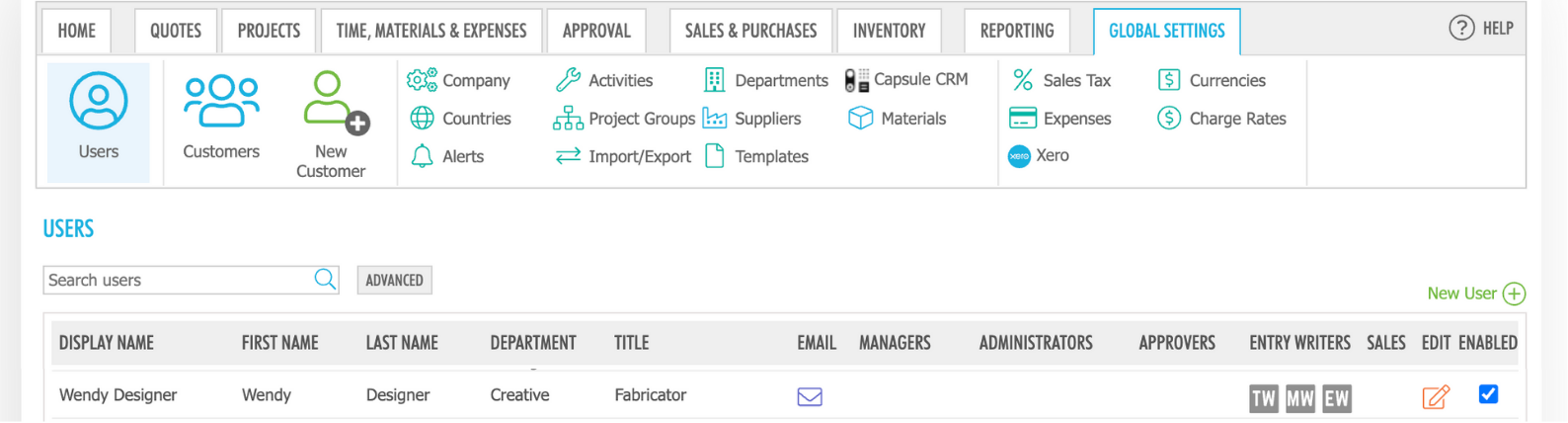
Step 2.
The login options of the user will be displayed, with two fields that can be changed.
These are the Login Type, and the Login ID (for Microsoft Personal Authentication, you do not need your Login ID).
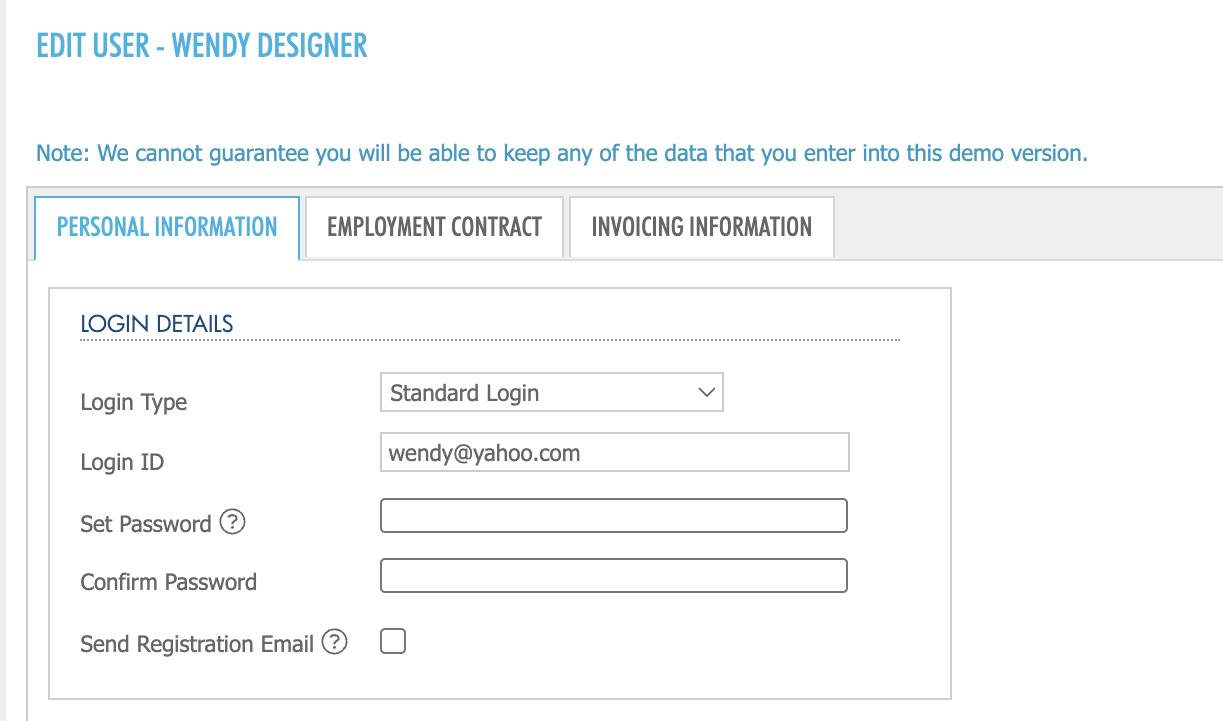
Step 3.
The Login Type will display a drop down list of four third party option types you can choose from to implement Single Sign On (SSO).
These are:
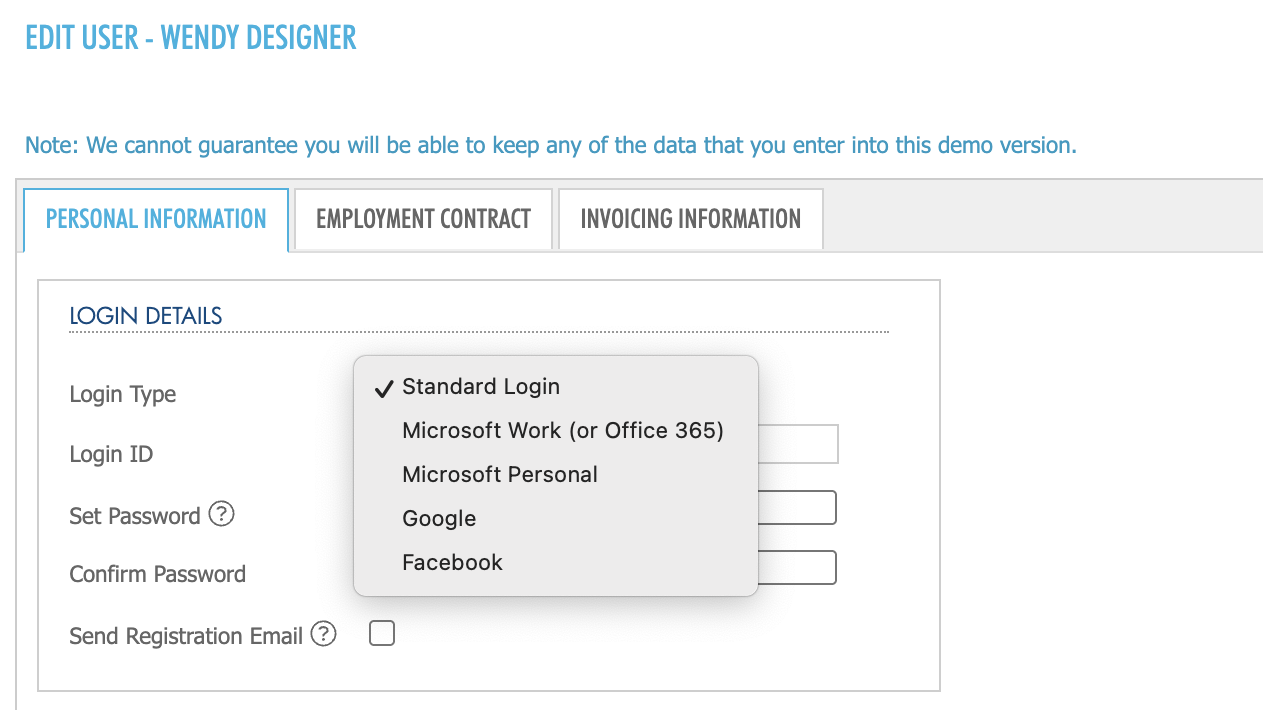
Step 4.
Once you have chosen the Login Type and ID, click Save.
Any of these Sign On options offer 2 Factor Authentication (2FA) as part of their service.
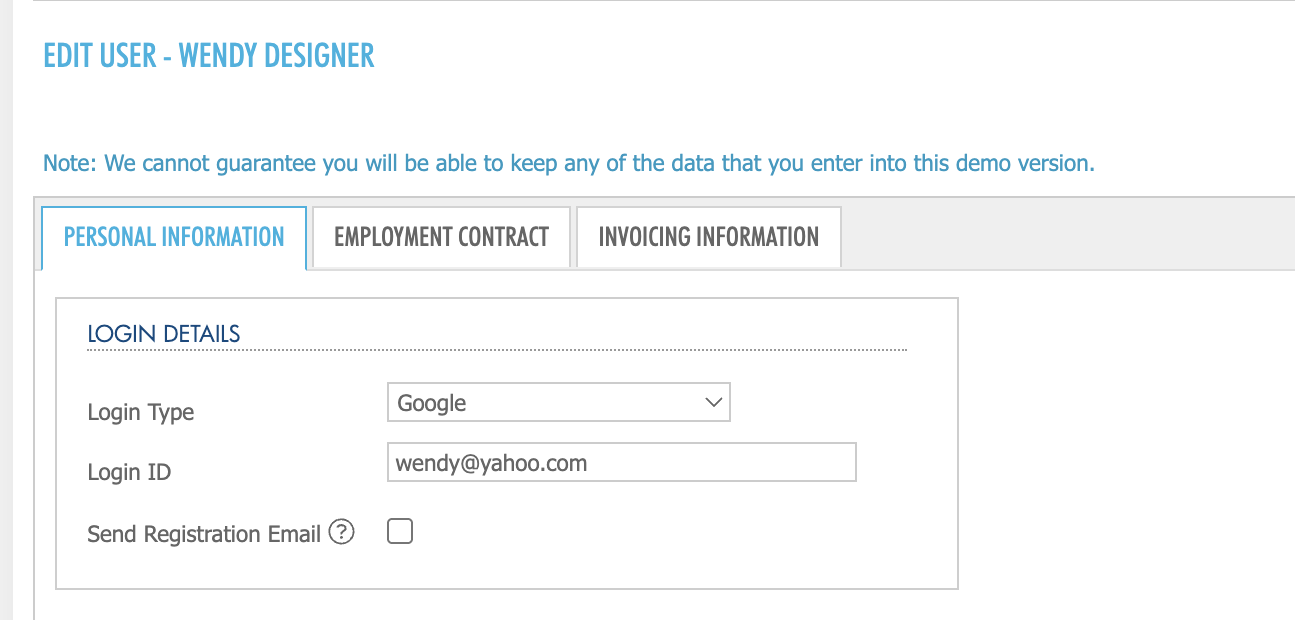
To learn how to set up 2 Factor Authentication for your Microsoft Account, please read this article:
https://support.microsoft.com/en-us/help/12408/microsoft-account-how-to-use-two-step-verification
Or
To learn how to set up 2 Factor Authentication for your Google or Facebook Account, please read the related article below:
Want to learn more? Check out these related guides.